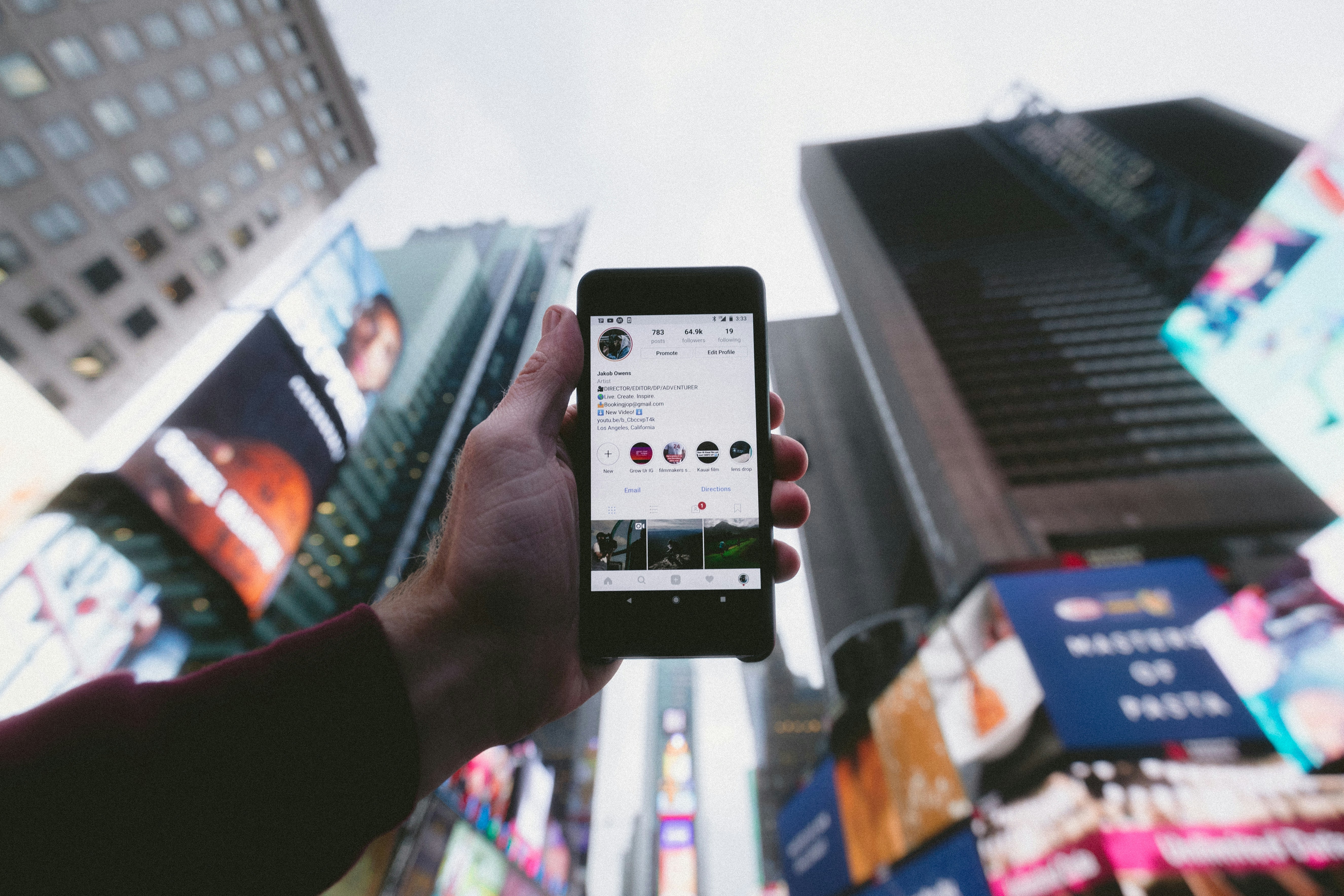How to Download a Photo from Instagram: Complete Guide for 2025
Admin
Nov 04, 2025 · 11 min read
Introduction
Have you ever scrolled through Instagram and found the perfect photo that you wanted to save for inspiration, reference, or personal collection? You're not alone. Millions of users search for ways to download photos from Instagram every day. Whether it's a stunning landscape, a recipe image, a fashion inspiration, or a memorable moment shared by friends, knowing how to download a photo from Instagram is an essential skill in today's digital age.
While Instagram doesn't provide a built-in download button for photos in your feed, there are several legitimate methods to save images while respecting copyright and content creators' rights. This comprehensive guide will walk you through multiple approaches to download Instagram photos safely and efficiently, whether you're using a smartphone, tablet, or computer.
Understanding Instagram's Photo Download Limitations
Before diving into the methods of downloading photos from Instagram, it's important to understand why Instagram doesn't include a native download feature. Instagram's business model relies on keeping users within the platform, encouraging engagement through likes, comments, and shares rather than external saving.
Additionally, Instagram aims to protect content creators' intellectual property rights. When photographers, artists, and everyday users share their work on the platform, they maintain ownership of their content. This means that while you can view and engage with photos, downloading Instagram photos comes with ethical and legal responsibilities.
Legal and Ethical Considerations
When you download a photo from Instagram, keep these important points in mind:
- Always respect copyright laws and intellectual property rights
- Only use downloaded images for personal, non-commercial purposes unless you have explicit permission
- Give credit to the original creator whenever possible
- Never redistribute or claim downloaded content as your own
- Consider asking the creator for permission, especially for professional or public use
Method 1: Taking Screenshots (The Simplest Approach)
The most straightforward way to download a photo from Instagram is by taking a screenshot. While this method doesn't provide the highest quality, it's quick, easy, and works on any device without additional tools.
How to Screenshot on Different Devices
iPhone: Press the Side button and Volume Up button simultaneously (or Home button + Power button on older models).
Android: Press the Power button and Volume Down button at the same time (varies slightly by manufacturer).
Windows PC: Use the Snipping Tool, Snip & Sketch, or press Windows + Shift + S for quick captures.
Mac: Press Command + Shift + 4, then drag to select the area you want to capture.
After taking a screenshot, you'll need to crop the image to remove Instagram's interface elements. While this method allows you to download Instagram photos instantly, the quality may be reduced compared to the original image, especially if you need to zoom or crop significantly.
Method 2: Using Instagram's Built-in Save Feature
While you cannot directly download photos from Instagram to your device using the app's save feature, Instagram does offer a bookmark function that lets you save posts for later viewing within the app.
Steps to Save Posts on Instagram
- Open the Instagram app and navigate to the photo you want to save
- Tap the bookmark icon (flag/ribbon symbol) below the post
- The post will be saved to your "Saved" collection
- Access saved posts by going to your profile, tapping the menu icon, and selecting "Saved"
This method keeps photos organized within Instagram but doesn't allow you to download Instagram photos to your device's gallery. It's perfect for creating collections of inspiration, recipes, or content you want to revisit later.
Method 3: Third-Party Instagram Downloaders (Web-Based Tools)
Several web-based tools allow you to download a photo from Instagram in its original quality. These services work by accessing Instagram's public API or extracting image URLs from posts.
How to Use Web-Based Instagram Photo Downloaders
- Open Instagram on your mobile device or web browser
- Navigate to the photo you want to download
- Tap the three dots (•••) icon above the post
- Select "Copy Link" or "Share to" and copy the post URL
- Open a web-based Instagram downloader tool in your browser
- Paste the copied URL into the download tool's input field
- Click the download button to retrieve the image
- Save the photo to your device
Popular web-based tools that help you download Instagram photos include various free services that don't require registration. These tools typically work with public posts and can extract high-resolution images directly from Instagram's servers.
Method 4: Browser Extensions for Desktop Users
If you frequently need to download photos from Instagram while browsing on your computer, browser extensions offer a convenient solution. These add-ons integrate directly into your web browser, adding download buttons to Instagram posts.
Installing and Using Browser Extensions
For Chrome, Firefox, and Edge users, several extensions are available that make it easy to download a photo from Instagram:
- Visit your browser's extension store (Chrome Web Store, Firefox Add-ons, etc.)
- Search for "Instagram downloader" or similar keywords
- Read reviews and check permissions before installing
- Add the extension to your browser
- Navigate to Instagram.com and log in
- Browse to any photo you want to download
- Click the download button added by the extension
- Choose your preferred image quality and save location
Browser extensions provide a seamless experience for users who regularly download Instagram photos for mood boards, research, or personal collections. Always choose reputable extensions with good reviews and transparent privacy policies.
Method 5: Mobile Apps for Instagram Photo Downloads
Smartphone users have access to dedicated apps designed to download photos from Instagram. These apps are available on both iOS and Android platforms, though availability may vary by region due to app store policies.
Using Mobile Downloader Apps
To download a photo from Instagram using a mobile app:
- Download and install a reputable Instagram downloader app from your device's app store
- Open Instagram and navigate to the photo you want to save
- Copy the post's link using the share menu
- Open the downloader app
- Paste the link into the app's designated field
- Tap the download button
- The photo will be saved to your device's gallery or camera roll
Mobile apps often provide additional features like batch downloading, video saving, and the ability to download Instagram photos from private accounts you follow. Always verify app permissions and read user reviews before installation.
Method 6: Downloading Your Own Instagram Photos
If you want to download photos from Instagram that you've posted yourself, Instagram provides an official method to download all your data, including every photo and video you've shared.
Requesting Your Instagram Data Archive
- Open Instagram and go to your profile
- Tap the menu icon (three horizontal lines)
- Select "Settings" then "Security"
- Tap "Download Data"
- Enter your email address and tap "Request Download"
- Instagram will send you a link to download your data within 48 hours
- Download the archive and extract the files
- Your photos will be organized in folders within the archive
This method is particularly useful when you want to back up your content or download Instagram photos you've posted before changing devices. The archive includes all metadata, captions, and comments associated with your posts.
Best Practices for Downloading Instagram Photos
To ensure you're downloading photos from Instagram responsibly and safely, follow these best practices:
Quality Considerations
When you download a photo from Instagram, the quality depends on your chosen method. Web-based tools and browser extensions typically provide the highest quality, matching Instagram's upload resolution. Screenshots offer the lowest quality but maximum convenience.
Privacy and Security Tips
- Only use trusted tools and apps with verified reviews
- Avoid services that require your Instagram login credentials
- Check app permissions before granting access
- Use tools that work with public URLs rather than requiring account access
- Regularly update your security settings and review connected apps
Respecting Content Creators
When you download Instagram photos, remember that real people created that content. Show respect by:
- Following and engaging with creators whose work you admire
- Asking permission before using photos for any public purpose
- Providing credit and tags when sharing inspiration
- Supporting creators through legitimate engagement on the platform
- Never removing watermarks or photographer credits
Troubleshooting Common Download Issues
Sometimes you may encounter problems when trying to download a photo from Instagram. Here are solutions to common issues:
Private Account Photos
You cannot download photos from Instagram private accounts unless you follow them. If you're following a private account, the same download methods apply, but web-based tools may not work. Mobile apps designed for followers or screenshots remain your best options.
Download Tool Not Working
If a web-based tool fails to download Instagram photos:
- Verify the post URL is correct and complete
- Try a different downloader tool
- Clear your browser cache and cookies
- Check if Instagram has updated its security protocols
- Ensure the post is still available and hasn't been deleted
Quality Issues
If downloaded images appear low quality:
- Avoid excessive cropping or zooming of screenshots
- Use web-based tools or extensions that preserve original resolution
- Check if the original photo was uploaded in high quality
- Try different download methods to compare results
Alternative Ways to Save Instagram Inspiration
Beyond directly downloading images, there are other ways to preserve Instagram content for future reference:
Creating Collections Within Instagram
Instagram's Collections feature allows you to organize saved posts into categories, making it easy to reference content without needing to download photos from Instagram to your device.
Using Pinterest or Digital Mood Boards
Many users screenshot Instagram posts and save them to Pinterest boards or digital mood board tools. This approach combines visual organization with proper attribution when you include links back to the original posts.
Bookmarking and Note-Taking
For content that inspires projects or provides information, consider bookmarking the post URL and taking notes rather than downloading the image. This ensures you can always return to the original source and give proper credit.
Conclusion
Learning how to download a photo from Instagram opens up possibilities for personal inspiration, mood boards, and content curation while respecting creators' rights. Whether you choose the simplicity of screenshots, the convenience of browser extensions, the functionality of mobile apps, or the reliability of web-based tools, you now have multiple methods to download Instagram photos effectively.
Remember that with the ability to download photos from Instagram comes responsibility. Always prioritize ethical use, respect intellectual property, and support content creators through legitimate engagement on the platform. By following the methods and best practices outlined in this guide, you can build your personal collection of inspiring images while maintaining the integrity of Instagram's creative community.
As Instagram continues to evolve, new features and methods for saving content may emerge. Stay informed about platform updates and always prioritize security when using third-party tools to download a photo from Instagram. With these techniques at your disposal, you're well-equipped to save and organize the visual content that inspires you most.
Frequently Asked Questions (FAQ)
Is it legal to download photos from Instagram?
Downloading photos from Instagram for personal use is generally acceptable, but the images remain the intellectual property of their creators. You should never use downloaded Instagram photos for commercial purposes, redistribute them, or claim them as your own without explicit permission from the original creator. Always respect copyright laws and Instagram's Terms of Service when you download a photo from Instagram.
Can the person who posted the photo tell if I downloaded it?
No, Instagram does not notify users when someone downloads or screenshots their photos from the main feed. However, Instagram does send notifications when you screenshot or screen record Instagram Stories or disappearing messages in direct messages. When you download Instagram photos from the regular feed using any method described in this guide, the action remains private.
What's the best quality method to download Instagram photos?
Web-based Instagram downloader tools and browser extensions typically provide the highest quality when you want to download a photo from Instagram, as they extract the original uploaded file. These methods preserve the image resolution that Instagram stores on its servers. Screenshots generally result in lower quality because they capture your screen display rather than the source file, and quality may be further reduced depending on your device's screen resolution.
Can I download photos from private Instagram accounts?
You can only download photos from Instagram private accounts if you're an approved follower of that account. Once you follow a private account and they accept your request, you can use the same download methods (screenshots, mobile apps for followers, etc.) as you would for public accounts. However, many web-based tools won't work with private account content because they can't access posts behind privacy restrictions. Always respect the privacy settings chosen by account owners.
Tags:
download
Admin
This author has not provided a bio yet.
More from Admin